Pinterest is a visual social networking platform where users can save and share images and videos on a variety of topics. It’s a great place to find inspiration for DIY projects, recipes, home décor, and more.
1. Create A Pinterest account:
There are two main types of Pinterest accounts: personal and business.
Personal accounts
Personal accounts are the most common type of Pinterest account. They’re perfect for users who want to save and share ideas for their own personal use. Personal accounts don’t have access to any special features, but they’re still a great way to use Pinterest.
Business accounts
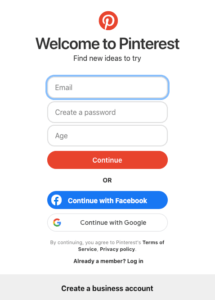
Business accounts are designed for businesses and brands to promote their products and services on Pinterest. Business accounts have access to a variety of features that can help them reach a wider audience and track their results.
Some of the benefits of having a Pinterest business account include:
- Access to Pinterest Analytics, which provides insights into your audience and how they’re interacting with your content.
- The ability to run Pinterest ads to reach a wider audience and promote your products or services.
- The ability to create Rich Pins, which provide additional information about your content, such as pricing and product availability
Log in to the Pinterest app or website and create an account. Choose your username and create a STRONG password. Be mindful of how you plan on using this account when picking your username and password. It should correlate with your business or personal identity. This should be the first step you take when building your online presence and assisting with your brand and marketing.
Which type of Pinterest account should you create?
The type of Pinterest account that you create will depend on your goals. If you’re just looking for a place to save and share ideas for your own personal use, then a personal account is fine. But if you’re a business or brand, then you should consider creating a business account.
If you’re not sure which type of account to create, you can always start with a personal account and convert it to a business account later. To do this, simply go to your account settings and click on the “Convert to Business Account” button.
- If you’re not sure which type of account to create, start with a personal account. You can always upgrade to a business or creator account later.
- If you’re creating a business account, make sure to choose a name and profile photo that is relevant to your business. You should also include a link to your website in your bio.
- If you’re creating a creator account, make sure to link to your other social media accounts and website in your bio. You should also include a brief description of what kind of content you create.
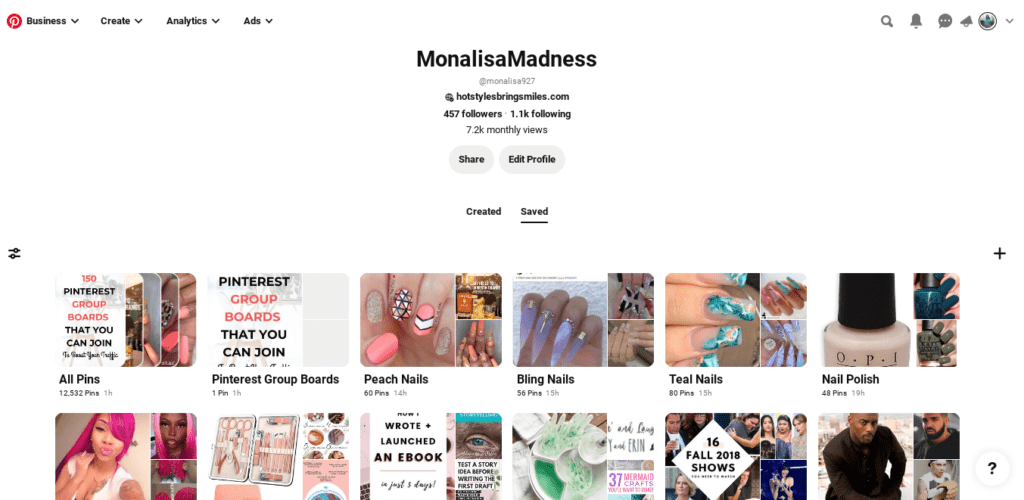
2. Choose a Niche Category and create your first board:
A board on Pinterest is basically a collection of posts and ideas for a specific topic or niche. This is a great way to organize your thoughts and ideas for future use. Once you create your board, you can add posts and pages to your collection. This is called “pinning.”
The most popular Pinterest categories for creating pins (2023)
- Home décor
- DIY and crafts
- Food and drink
- Women’s Fashion
- Health and wellness
- Beauty
- Travel
- Wedding planning
- Photography
- Animals
These categories are popular because they offer a wide range of ideas and inspiration for people from all walks of life. Whether you’re looking for new ways to decorate your home, learn a new craft, find new recipes, or get inspired for your next vacation, you’re sure to find something of interest in these categories.
3. Save Your First Pin:
A saved post or page is known as a pin on Pinterest. After choosing which particular topic you want to create a board for, begin adding pins. When you log into the home page, you will see your “Feed”. The feed is a collection of posts that are automatically generated depending on your interests.
There will be a “Save’ button on the right-hand side of the pin thumbnail. Click this button to save the pin. The board where the pin will be saved should be located on the left-hand side of the thumbnail. There is a small arrow that, if clicked, will create a drop-down menu that allows you to switch the board. (This is only if you have multiple boards.)

4. Make A Topic List For Your boards:
Write a list of things that interest you. This could be anything from the most popular food recipes to Fashion trends, DIY crafts, and Hobbies. After you make your list type the topic into the search bar at the top of the page and search for that topic. Once you find a post you like and want to add it to your board collection, choose the board from the drop-down menu. Click the save button and repeat this for the other pins for your boards.
5. Join Group Boards:
This was very challenging for me to figure out when I first started on Pinterest. I knew there was a way to do it but I couldn’t figure out where the “Join Board” button was because it wasn’t a simple button that told me to join. It’s more like following other complete board collections created by others.
To do this first you must go to your home feed. Scroll to a pin that corresponds with the topic you want to follow. After you click on the pin to open it scroll to the bottom of the pinned post. In the right-hand corner of the screen, it should tell you the username for the pin and which board the pin was saved to. Click the title of the board for that pin. This should open up the board and take you to the entire collection of pins for that board.
The name of the board will be listed at the top of the page if you click on the correct item. There will be an Ellipsis (Those three little dots) on the right side of the board title. Click the three dots and it will open up a tab with board options.
Clicking on the follow option in the drop-down tab will allow you to follow the board. This will add the board to your collection. You can repeat this process for numerous boards. All your saved and followed boards will be housed in one area for your convenience.
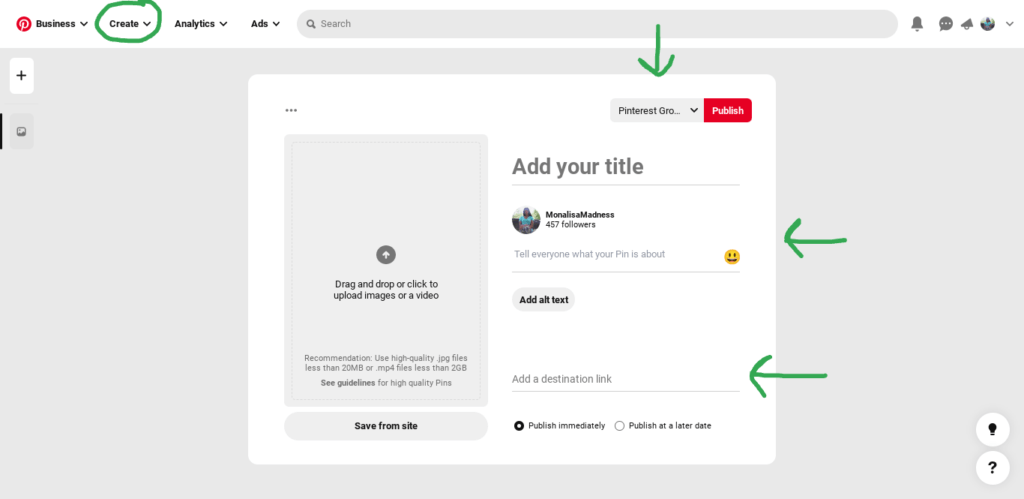
6. Creating pins:
To create your first pin click the Create button on the home screen at the top left of the page. This should release a drop-down menu with other options. Click the Create option from the menu tab. This will open up a new screen and take you to the pin builder screen.
Choose the photo or video you would like to use for your pin. Pick the title of the pin and add it to the header. Give a description of the photo or video in the description box. You can add links to the pin if you want guests to view your website or if you have a product that you would like to sell. This link is optional and you do NOT have to add a link. This can be used for Facebook links as well as links to your Instagram pages.
Before publishing your pins choose the board that you want this pin to be saved to. Double-check your pins for errors and to make sure you included everything you needed in the post. Once that is done choose when you want to publish your post. This can be immediate or published at a later date using the schedule option. Click the publish button and your post will be saved and available for viewing on your home screen.
How To Use Pinterest For Blogging

QUICK TIPS:
- Choose a variety of topics to search for.
- Create multiple boards. This can be for one Category of pins or multiple niches.
- Organize your pins after you save them to a board.
- Use good keywords when naming your boards or creating pins.
- This will be extremely helpful when others are looking or searching for specific pins. It will allow them to get exactly what they need quickly and add to your engagements.
- Be sure to use good images for the pins that you create.
- Save pins to the proper boards when possible and keep them ORGANIZED!
- Create a daily schedule when posting or saving pins. This will help you remain consistent.
- Reorganize existing posts after time has passed to give you fresh ideas.

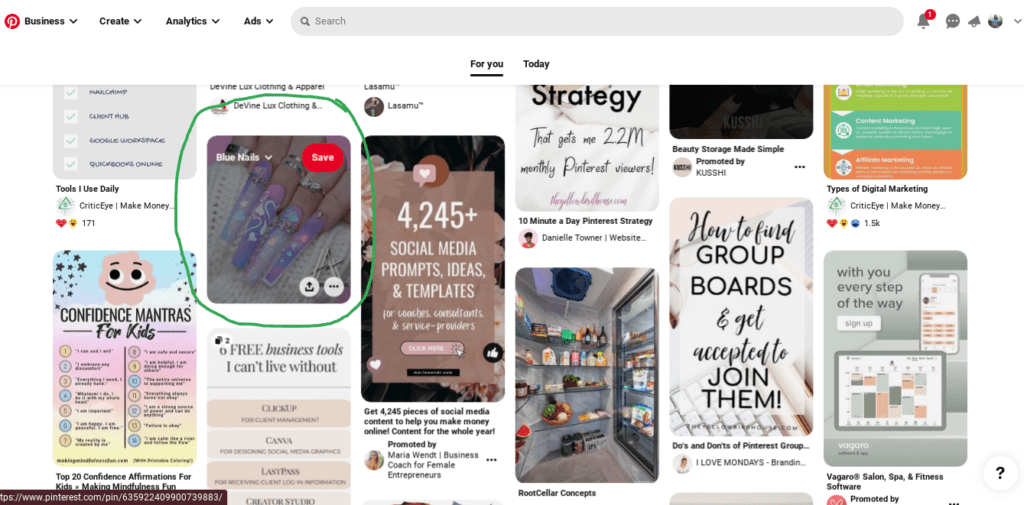
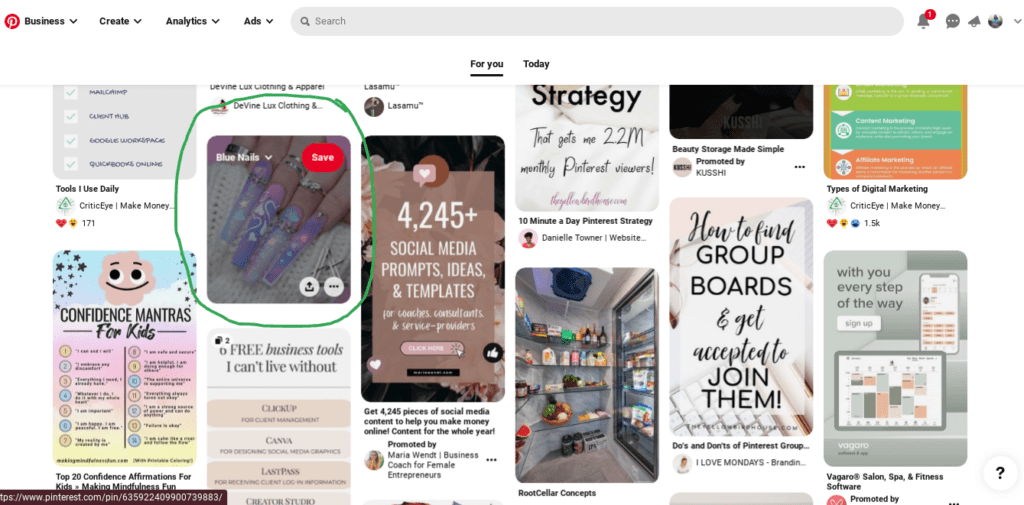
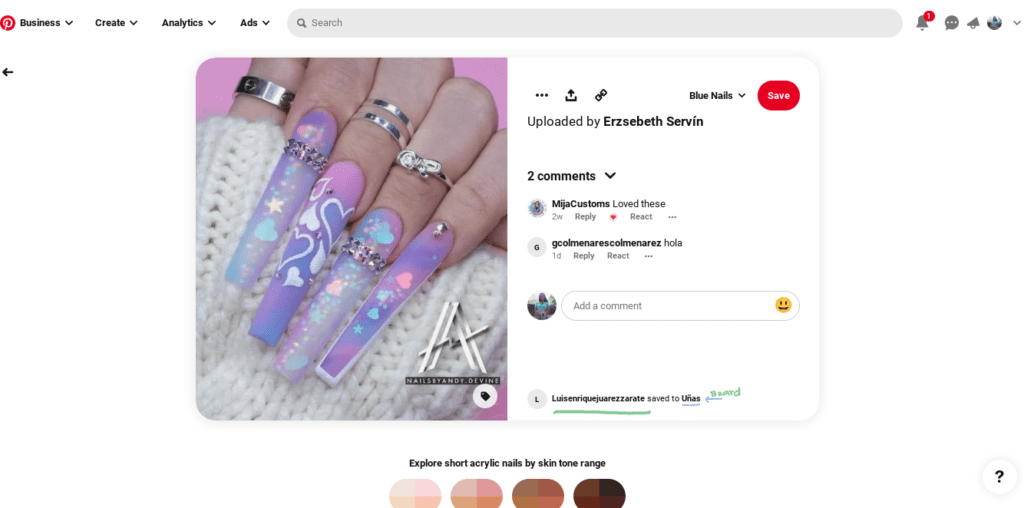
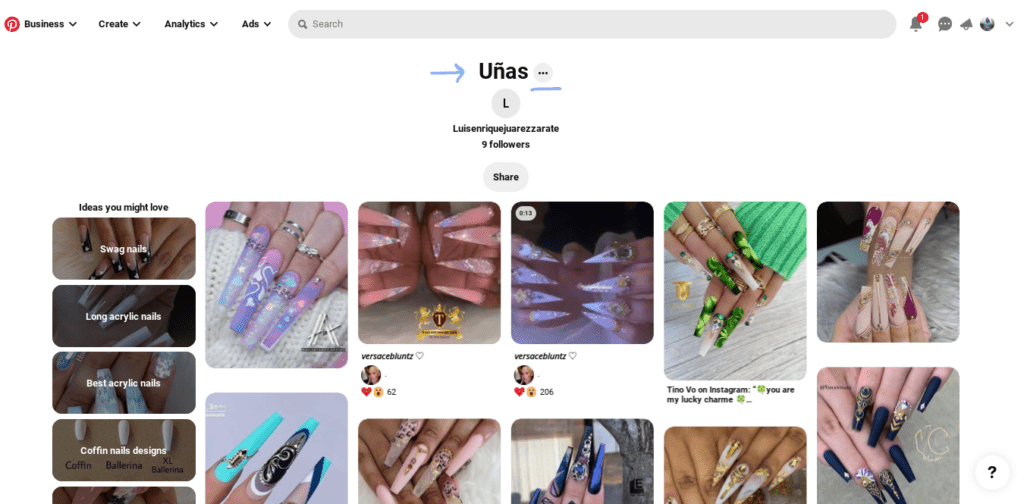
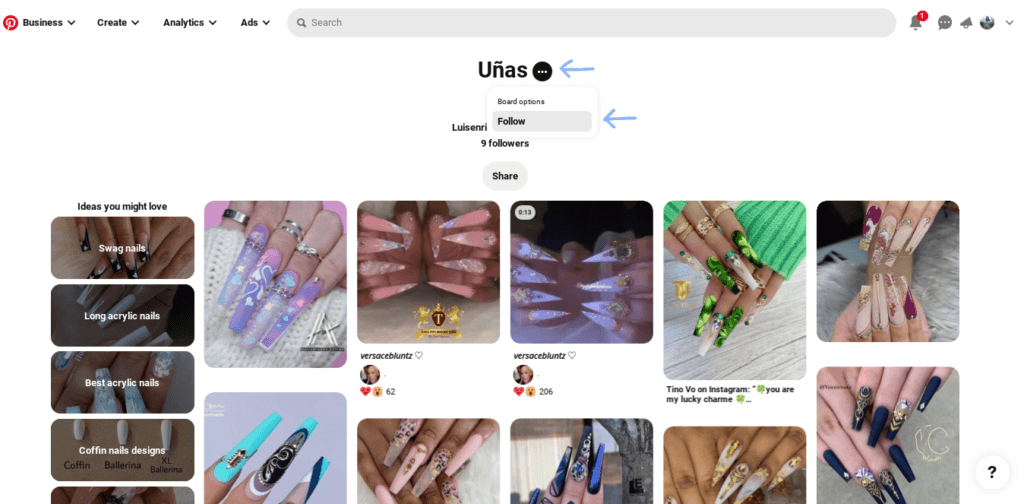
6 thoughts on “Build Your Pinterest Presence In 6 Easy Steps”